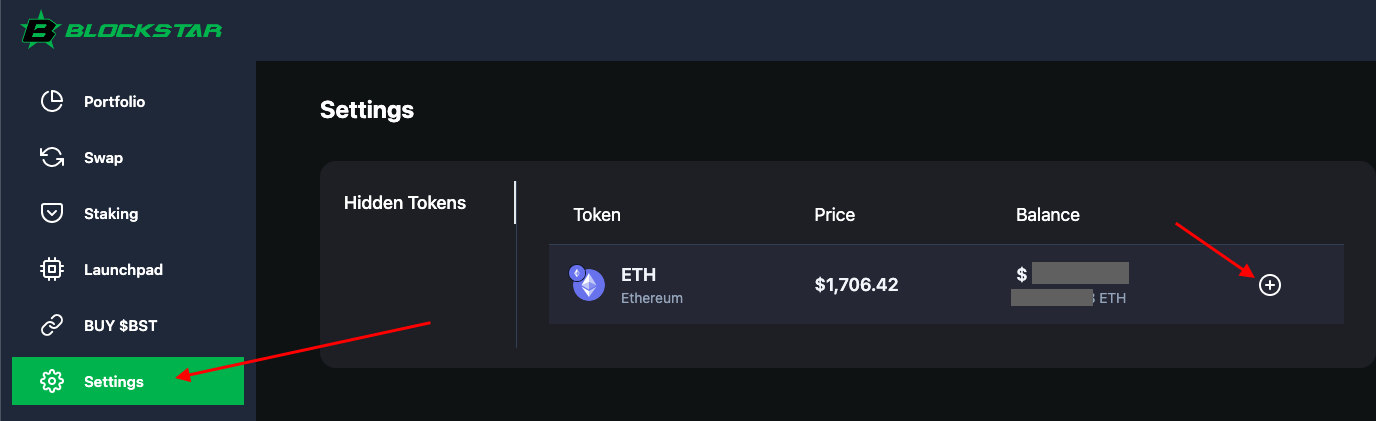What is BlockStar Altitude Portfolio?
BlockStar Altitude Portfolio is BlockStar’s leading-edge dApp built to easily manage and track a user’s entire crypto portfolio. This modern view aggregates your crypto asset holdings across multiple wallets and multiple chains into one convenient location. View and download holdings and transactions for individual wallets or a group of wallets; your own wallets or other wallets which may be of interest to you.
BlockStar Altitude Portfolio displays cryptocurrency coins, and tokens in wallets across the BlockStar, Ethereum, BNB Smart Chain, Polygon and Avalanche networks. Altitude is fully customizable, allowing Individual crypto currencies to be excluded from view. Items identified as spam or scam tokens on the various blockchain explorers are automatically excluded. Crypto values can be displayed in $USD and several other international currencies, all in real time. The $BST chart is conveniently available, with up to the minute price data.
BlockStar Altitude Portfolio can be accessed by clicking the Crypto Tile on https://blockstar.site, going directly to https://blockstar.site/portfolio and it is also conveniently accessible on BlockStar’s Staking, and Launchpad platforms.
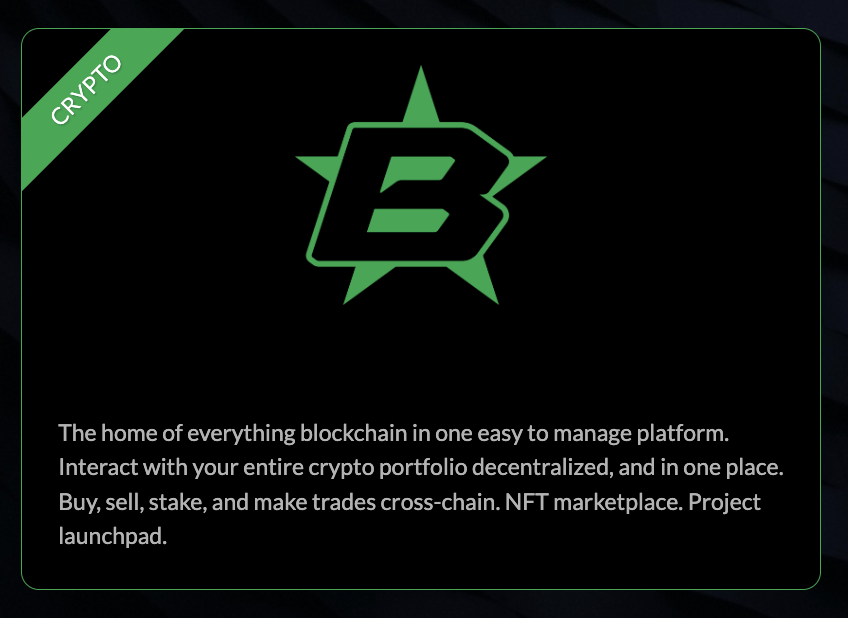

![]()
How do I Use BlockStar Altitude Portfolio?
When you first arrive at BlockStar Altitude Portfolio, you will be prompted to connect to your wallet using Metamask wallet connect and/or to enter the address of any wallet of interest to you so that you may view crypto holdings and transaction information.
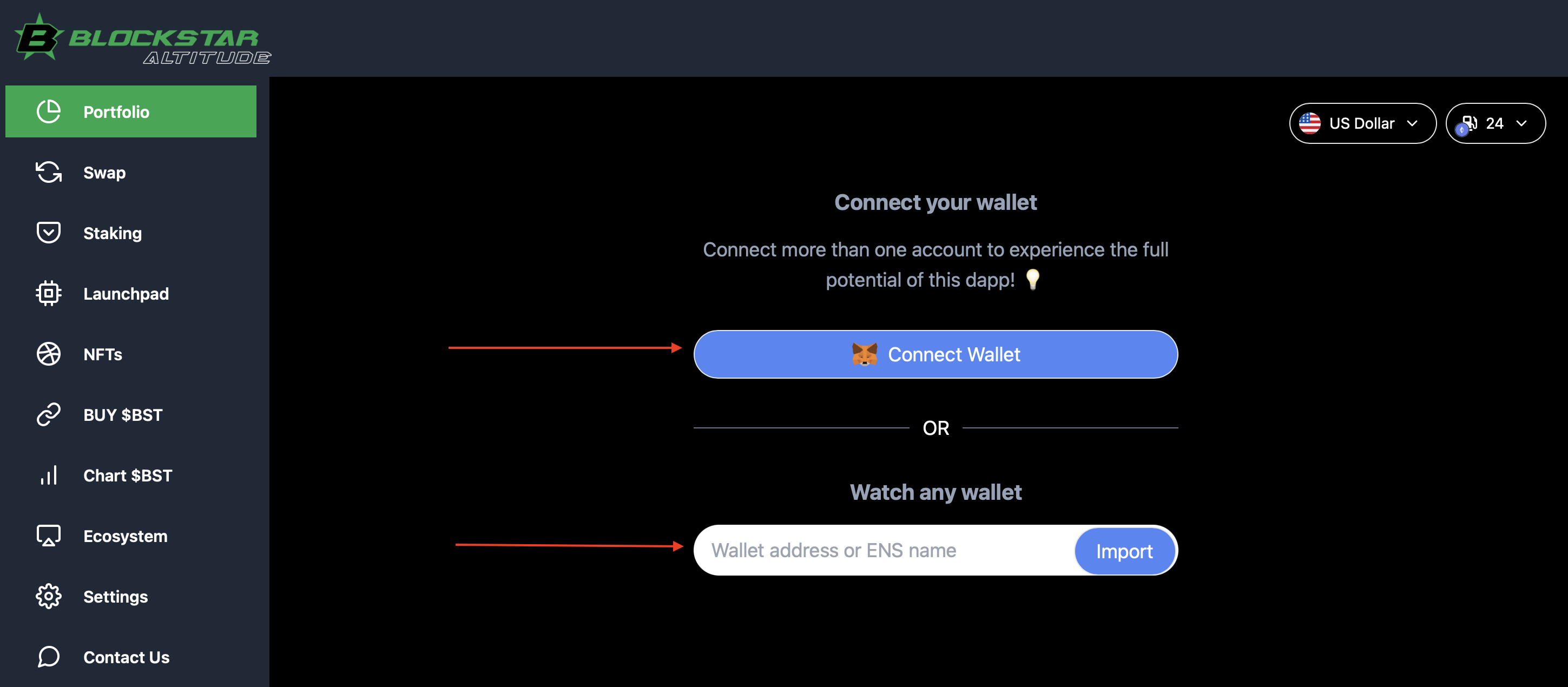
Connect to your own wallet(s)
- In your Metamask wallet, make sure you are viewing the wallet you wish to connect to the portfolio.
- Click Connect Wallet.
- When you wallet pops up (the wallet will be selected), click Next, click Confirm.
Watch Any Wallet
You can also watch wallets without connecting; your own wallets, or other wallets of interest.
- Enter the wallet address you are interested in watching and click Import.
Add More Wallets
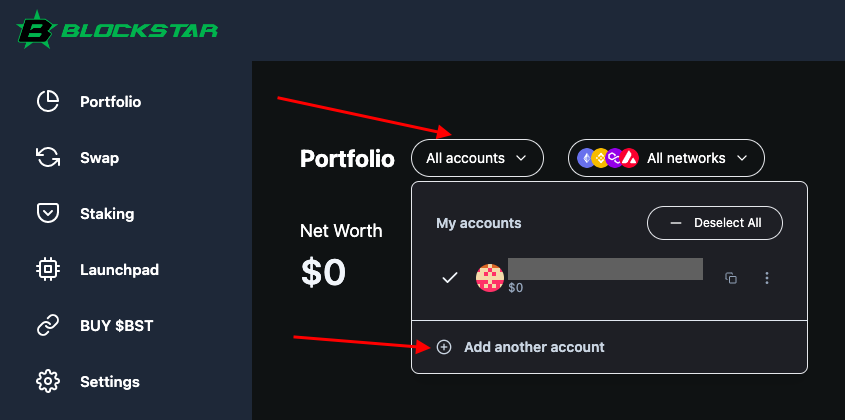
- Click All accounts.
- Click Add another account.
- Repeat connecting your own wallets or watching other wallet addresses for as many wallets as you wish.
Select Networks
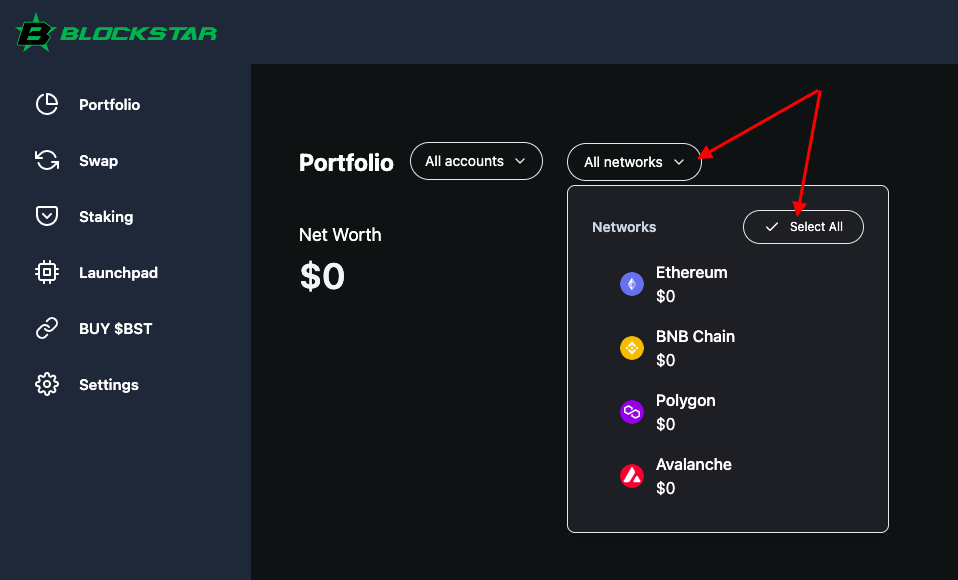
- Click All networks.
- Click Select All, or select individual networks by clicking on them individually. You may select one or more.
Refresh Data
Your wallet data will load automatically, but you can refresh at any time by clicking on the Circular Refresh Arrows.
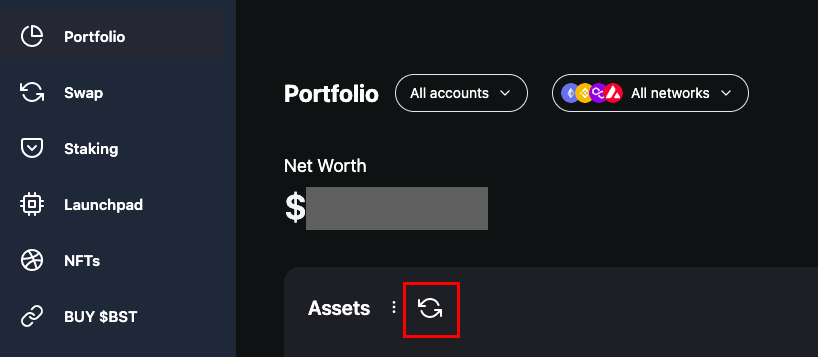
Explore
This is your List View, an aggregation of all of your holdings across the wallets, across the blockchains.
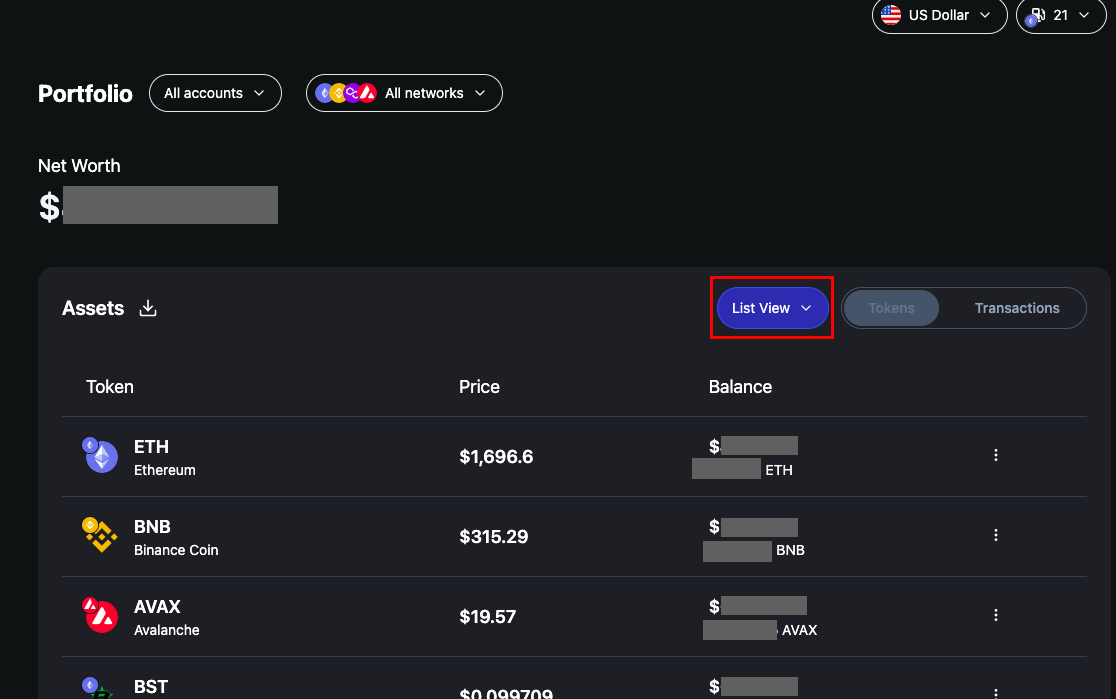
You can switch to Accounts View, by clicking on Account View --> Accounts view

In Accounts View, holdings are grouped by wallet address.
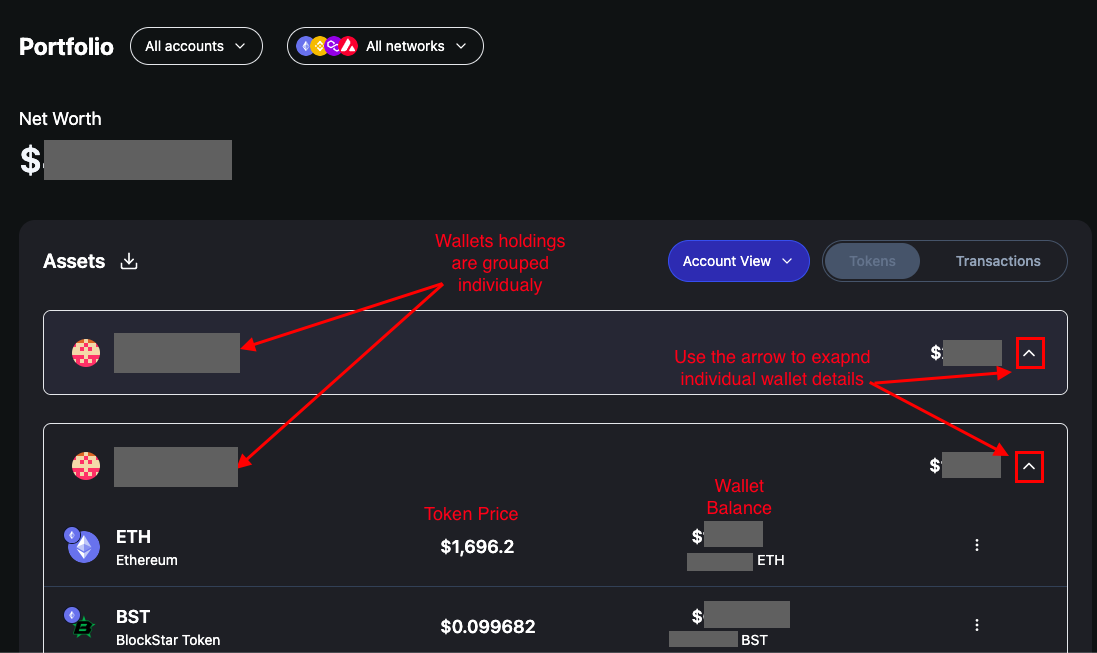
Transactions View displays transactions which have occurred in the added wallets.
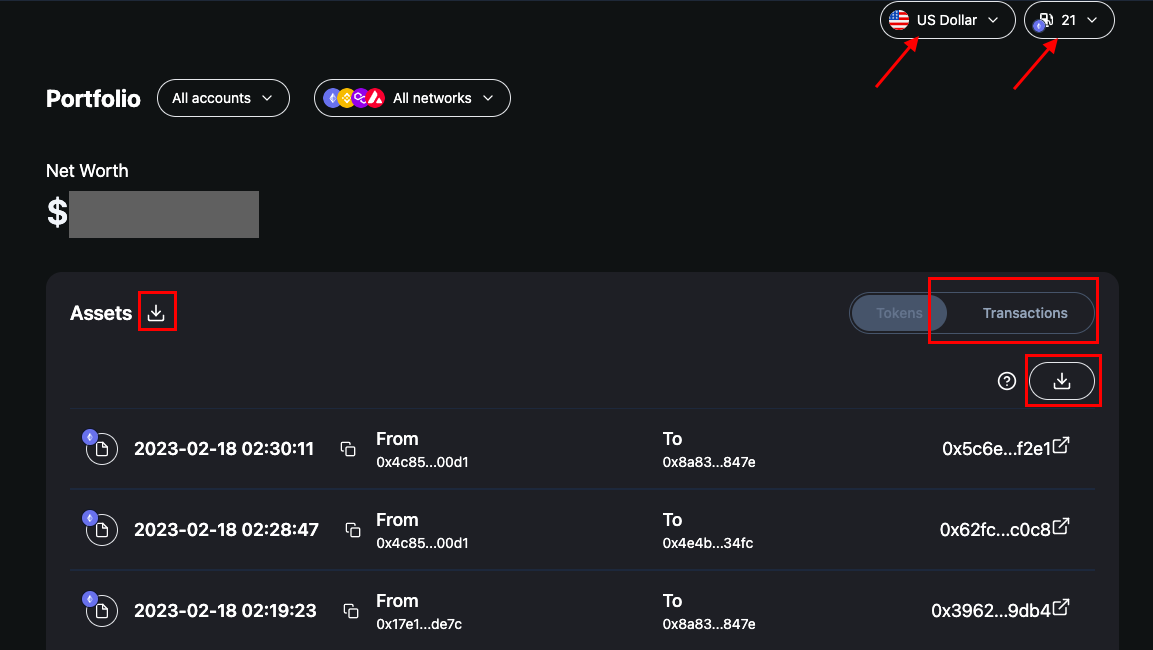
- Assets and Transactions can be downloaded by clicking on the respective download symbol.
- Values can be displayed in $USD as well as a number of other international currencies
- Current gwei prices can be tracked for each of the networks
Hide/View Assets
To hide an asset from view, click on the ellipsis and select Hide.
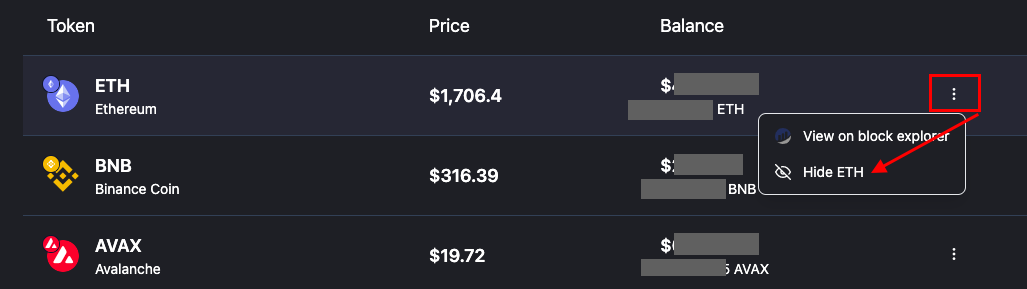
To restore a hidden asset to view, click on Settings, and click the plus sign for the hidden asset.