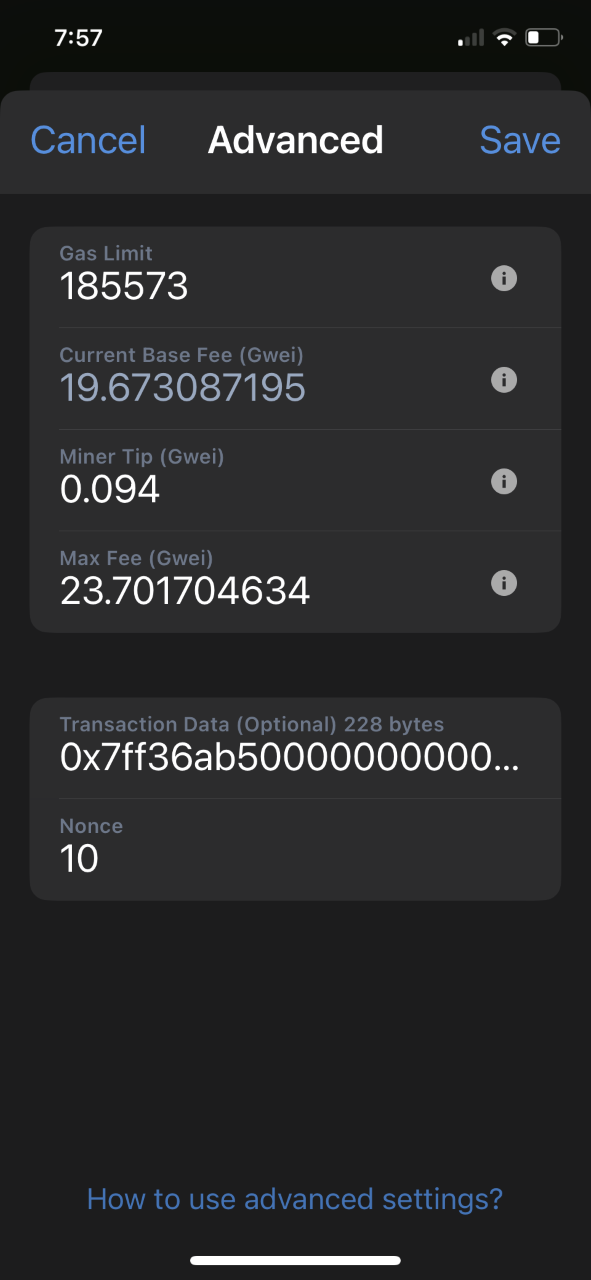Let's walk through how to adjust gas settings in some commonly used wallets. In all cases, you should have the opportunity to make adjustments to the gas settings when you reach the transaction confirmation screen in your wallet. Gas fees will fluctuate with network congestion, so it's best to look on the blockchain explorer and check a recent transaction to see what gas settings have been successful.
For example, you can view transactions of BlockStar on the ethereum network here: https://etherscan.io/token/0x4e4bffaa8df6f0dc3e5600bbacf7da55f37134fc
The transaction will only use as much gas as it requires, it is better to err on the side of being a bit generous. If you set your gas limit too low, the transaction may run out of gas and fail - that still uses gas!
MetaMask Browser Extension
1. Click on the Market link to access the gas settings.
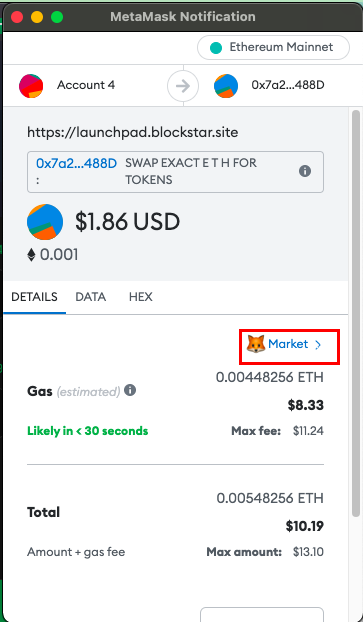
2. Click on Advanced
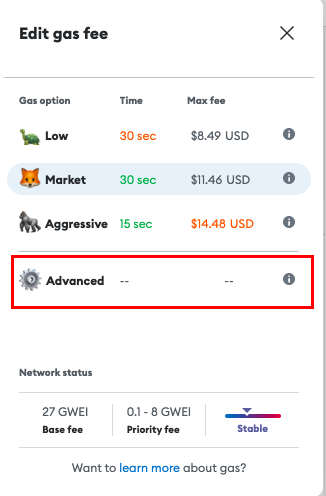
3. Adjust the base fee and the priority fee if you wish. Click on the Edit link, where you will be able to adjust the gas limit - this is usually the most important adjustment!

MetaMask Mobile
1. Click on the Estimated gas fee link to access the gas settings
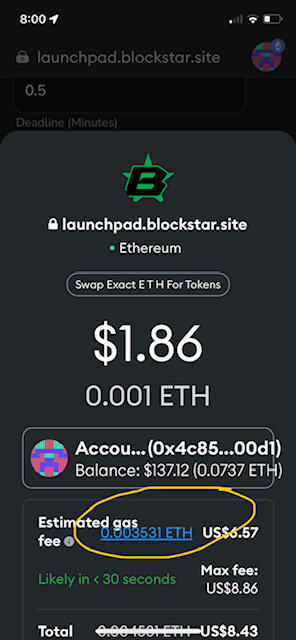
2. Click on the Advanced Options link
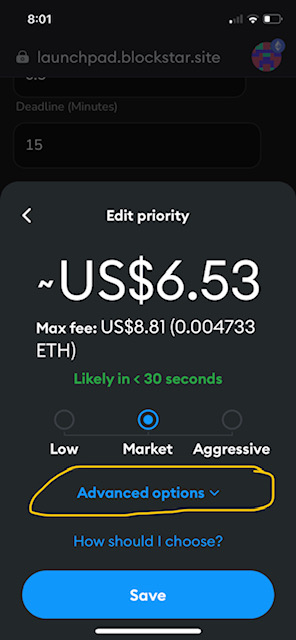
3. Adjust fees! Gas Limit is usually the most important.
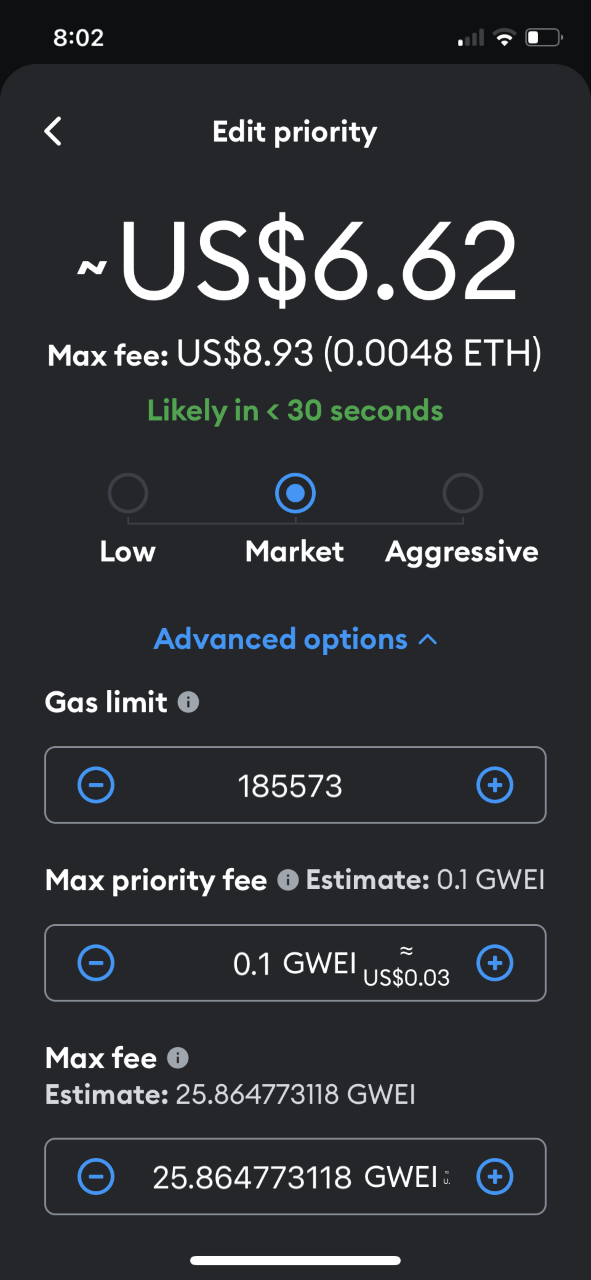
TrustWallet Mobile
1. Click on the gear icon to access the gas fees

2. Adjust the gas fees, gas limit is usually the most important.